If you are having trouble submitting the Google Form, here are some troubleshooting steps you can try:
1. Check your internet connection: Ensure that you have a stable and reliable internet connection. If your connection is weak or intermittent, it may prevent the form from being submitted. Try refreshing the page or submitting the form from a different device or network.
2. Complete all required fields: Make sure you have filled out all the required fields in the form. Required fields are usually marked with an asterisk (*) or mentioned in the form instructions. If any required fields are left blank, the form may not allow submission until they are filled.
3. Check for errors or validation messages: Look for any error messages or validation warnings displayed on the form. These messages typically highlight any issues with the data entered. Review the form entries carefully, correct any errors, and try submitting again.
4. Disable browser extensions: Some browser extensions or add-ons can interfere with the functionality of web forms. Disable any extensions that might be causing conflicts, especially those related to form filling or ad-blocking. Restart your browser and try submitting the form again.
5. Clear browser cache and cookies: Clearing your browser’s cache and cookies can resolve issues related to form submission. Go to your browser’s settings, find the option to clear browsing data, and select the options to clear cache and cookies. After clearing the data, restart your browser and try submitting the form again.
6. Try a different browser or device: If the issue persists, try accessing and submitting the form from a different web browser or device. This can help identify if the problem is specific to your current browser or device.
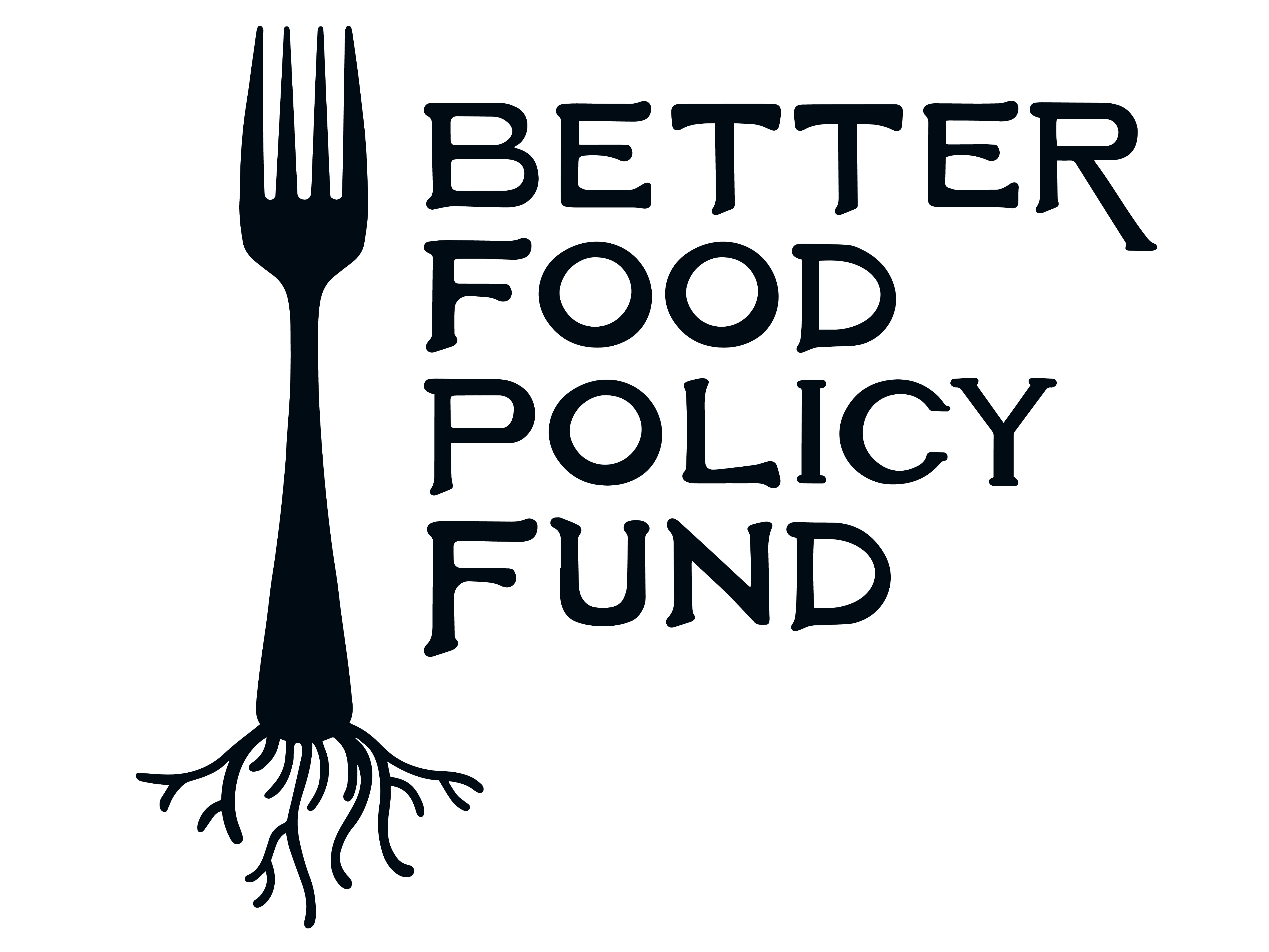
Leave a Reply
Say something nice